Learn how to set up Amazon Native Ads in less than 3 minutes and increase your affiliate sales! As many bloggers have discovered, Amazon Native Ads are converting more – making bloggers more money.
Use Them Where It Benefits Your Readers
If you’re looking to get into product affiliates on your website, Amazon.com is one way that bloggers are adding to their income. Amazon makes it easy to find and source the affiliate links and because they handle the cookies for 24 hours (and the transaction), it’s kind of a no-brainer to use them where it benefits your readers.
[Tweet “Amazon native ads are converting for me. Set them up in 3 minutes!”]
So what is the difference between inserting text or product links (individual) and a Native Ad? You can read more about native ads here but the only two benefits I care about are:
- Amazon Native Ads are converting better for me and
- Amazon Native Ads are in a nice, even grid format without the need for a plug-in or short code.
So what do they look like? Well, here’s the one I just created for this tutorial:
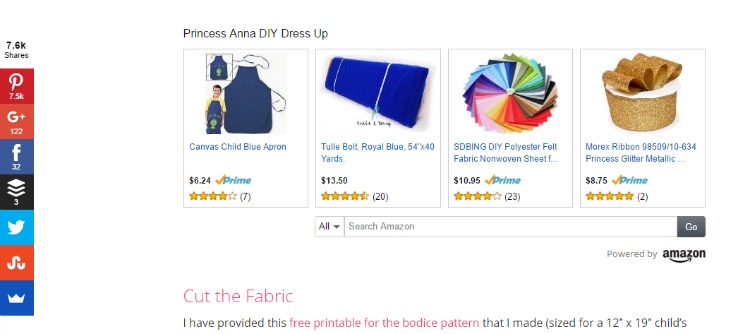
How to Set Up Amazon Native Ads for WordPress
I finally had a couple of minutes (the entire process took less than 3 minutes) to insert a native ad into one of my popular craft blog posts. I figured if I was doing it, I could give a quick native ads tutorial for those of you who aren’t yet utilizing it.
To learn how to set up Amazon Native Ads, log in to your Affiliates account (or set one up here – check that your state allows affiliate sales). From the menu bar, select Product Linking, then Native Shopping Ads. At the time of writing, there are three types of Amazon Native Ads
- Search Ads – you can set search parameters (it’s very malleable)
- Recommendation Ads – pick up on keywords within your blog post
- Custom Ads – you choose the items to display to your readers
I do a custom ad type because it means I have control over what shows to the viewer. At under 3 minutes each, that time is well spent when it means I can list supplies to complete a project and gain more conversions (sales).
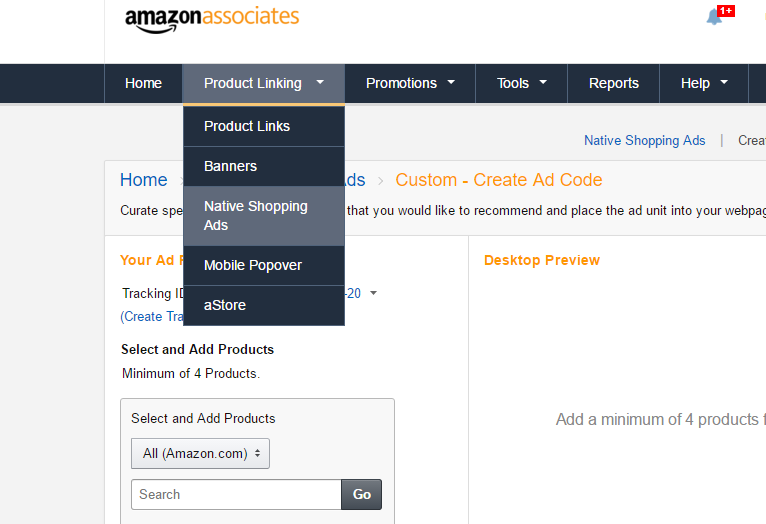
How to Select Products for an Amazon Native Ad
You have a choice of displaying 4 or 8 choices for the ad. For this example, I will use the default of 4 products showing although I will choose 6 items. When I first started with Amazon Native Ads, I learned that if you only selected 4 products and one wasn’t available, the entire ad wouldn’t display. I am not certain this is still the case, but the logic is still sound. Note: the ad preview will not display until you select at least 4 items.
The selection process is very easy and as noted, complete with a scrollable drop-down menu of choices. Once you have your items selected, you can open the ‘advanced’ options and opt to include your own title. I like this feature and always name mine but some leave it blank.
How to Insert Amazon Native Ads Into Blog Posts
It takes less than 30 seconds to enter the Amazon Native Ad into your blog post in WordPress. Once you have the code populated, select “Highlight Code,” then right click to copy the code. Open your WordPress post, enter the “Text” editor, and paste in the code. Amazon recommends adding at the end of a blog post (this particular post is an uber-tutorial, so I included it near the supplies section). Update or publish your post. Your ads will appear when you view the saved post through a browser.
If you’re interested in expanding your Amazon Affiliates program to include Native Ads, click here to read the general FAQ from Amazon.
Summary and Takeaway
This tutorial of how to set up Amazon Native Ads will have you making more money by converting more affiliate sales. Consider converting half of your top performing affiliate link posts to Amazon Native Ads and run your own testing to determine if native ads will convert better for you like they have for me.
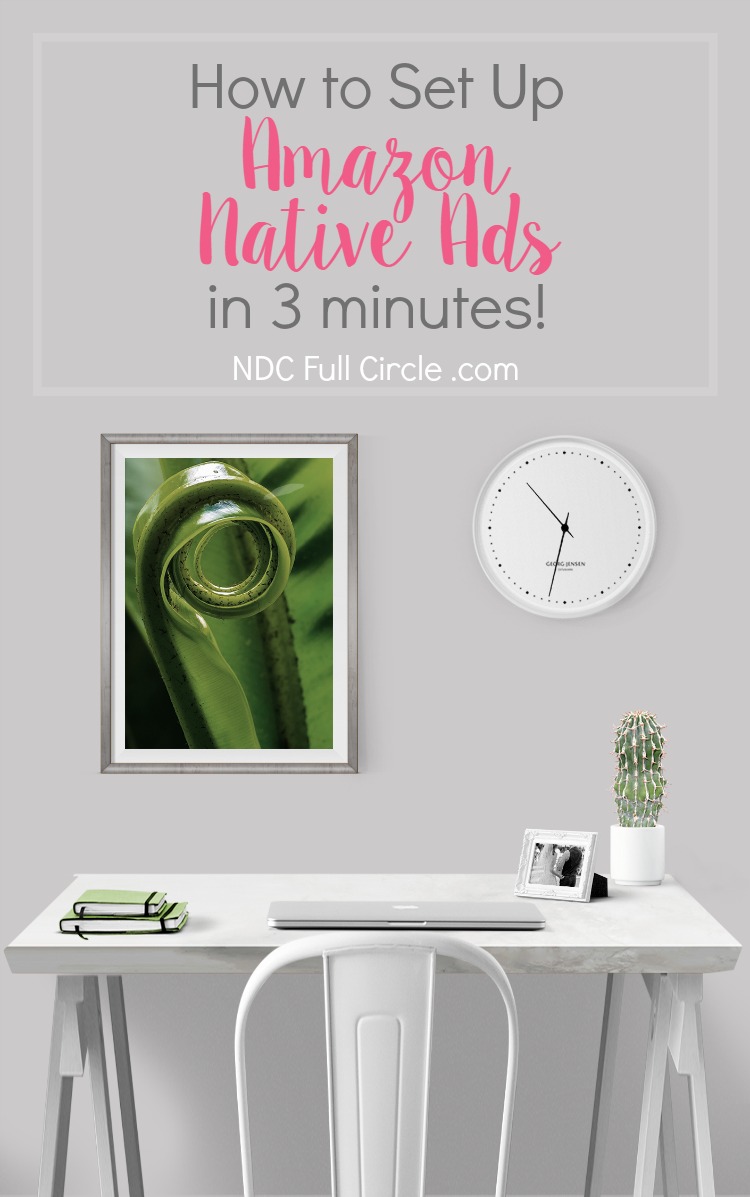
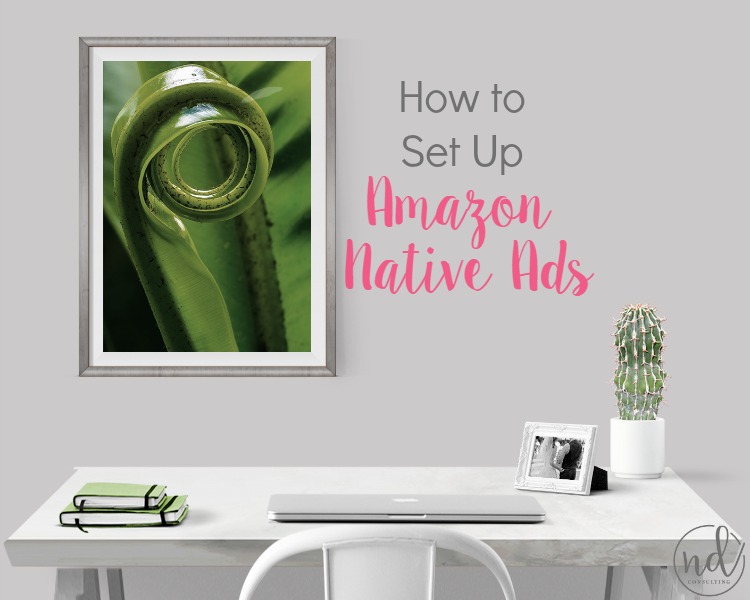
Do I need to be concerned with nofollow links if using the Native ads. I like the look but don’t see how to add a tag to the code to make these nofollow. I could use your thoughts on this. Thank you.
Ali,
Per Matt Cutts (THE Google Guy), Google recognizes Amazon as a major affiliate site, and does NOT track follow links for them. Because of this, the majority of the affiliate marketing community feels comfortable using Native Ads w/out adding the ‘nofollow’ code. Obviously, this could change, however, I don’t foresee it doing so without MUCH commentary.
Additionally, because the FTC states standard advertisements do not fall under disclosure requirements (banner ads, graphical sidebar ads, AdSense, etc.), the native ads might be falling under this definition in Google’s eyes, as well. The FTC states reasonable consumers realize commercials are paid advertisements.
There are a few threads on this topic in the Amazon affiliate forum, if you’d like to investigate further.